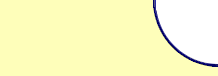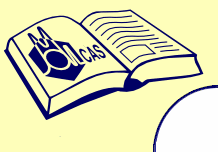
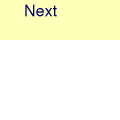
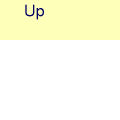
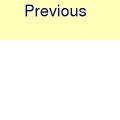
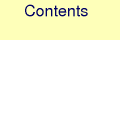
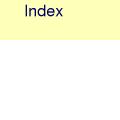
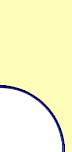



















MOLCAS manual: Next: 5. Problem Based Tutorials Up: 4. Quickstart Guide for MOLCAS Previous: 4.6 Basic Examples 4.7 Analyzing Results: Output Files and the LUSCUS ProgramMOLCAS provides a great deal of printed information in output files, and the printing level is controlled by the environmental variable MOLCAS_PRINT. By default this value is set to two, but can be modified by environmental variable MOLCAS_PRINT Typical MOLCAS output contains the program header and input information, conditions of the calculation, the number of steps to achieve convergence, the energies and wave functions, and final results, including in many cases the molecular orbital coefficients as well as an analysis of the properties for the computed states.
|
| Left mouse click: | Select atoms (if two, a bond is selected, if three a bond angle, if four a dihedral angle | |
| Left mouse + Shift click: | Mark/unmark atoms to/from the group | |
| Middle mouse/Space: | Remove selection, or marking | |
| Insert key: | Insert atom | |
| PageUp, PageDown: | Alter type of selected atom or bond | |
| Delete/Supress key: | Delete a selected atom | |
| +/-: | Change a value of selected bond/angle in steps | |
| Backspace: | Undo last action | |
| Home: | Set selected atom to center of coordinates | |
| F8 key: | Find or apply symmetry |
Note that MOLCAS produces molden files with several extensions, so it is recommended to visualize these files by using Luscus.
This file is generated by GRID_IT and, by default, placed in the $WorkDir directory with the name $Project.lus. The program allows displaying total densities, molecular orbitals, and charge density differences.
If MOLCAS and Luscus are installed locally, Luscus can also be called from user input as shown in the following example:
&GATEWAY
coord = acrolein.xyz
basis = ANO-L-MB
&SEWARD
&SCF
&GRID_IT
ALL
* running external GUI program luscus
! luscus $Project.lus
* User has to select active space and save GvOrb file!
&RASSCF
Fileorb=$CurrDir/$Project.GvOrb
Note, that in the example above, the GRID_IT program will generate a $Project.lus file which LUSCUS then uses, eliminating the need for defining $Project.lus and allowing this file to be overwritten. rasscf will read starting orbitals from the $Project.GvOrb file.
Next: 5. Problem Based Tutorials Up: 4. Quickstart Guide for MOLCAS Previous: 4.6 Basic Examples